Pingu Desk Top Character
Posted on 13/05/2024
I always find myself liking character designs that have eyes that look like:

It could be that Pingu is the root of this, since he was probably the first character I absorbed as a child that had this design trait...
He's pretty well known in Japan! So I wasn't too suprised when I saw Pingu Desk Top Character pop up for sale on the Japanese second hand goods website Mercari, but I'd never seen this piece of Pingu software before. I couldn't find a lot about it online either, so went ahead and got it.

The front and back of the case for Pingu Desk Top Character
It's actually an 8cm mini CD! I always find these quite cute...
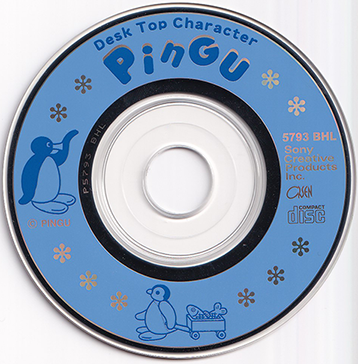
A scan of the Pingu Desk Top Character mini CD
I think people tend to be kind of wary of 3D animated desktop characters like this these days, mostly due to BonziBuddy and its links to using your data and viruses and such, but when I see something like this my eyes turn into hearts and I slam the Buy It Now button while thinking, "I'll never get a virus!!!!".
Using the CD
Putting a mini CD into a full sized CD drive always feels very funny. This CD is far too small for there...! But that really is how you do it.
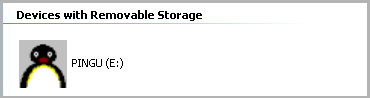
Setup is pretty straight forward, but I do like to be told by my computer that it's going to install Pingu and I should make sure all of my programs are closed in preparation for this.
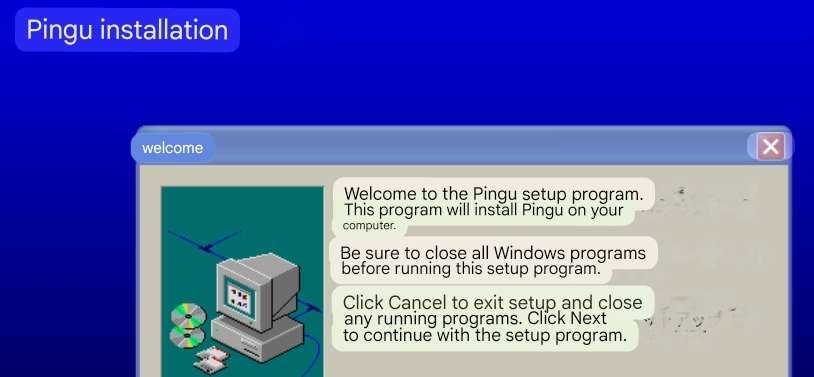
A translated screenshot of the Pingu Desk Top Character setup installation
Running the Application
I had a pretty clear idea of what this'd be like before I launched it, and I wasn't disappointed.
Look at him go! So many animations!! And sounds too, even if his footsteps sound a little odd. The 3D effect of him wandering around on the Windows XP desktop background is pretty good...
By default, Pingu will try to follow your cursor position, then when he gets there he'll animate in place. You can either use shortcut keys or click the icons in the floating dock to have Pingu play various animations, like honking and fishing. You can even make him bigger or smaller! Always a good feature.
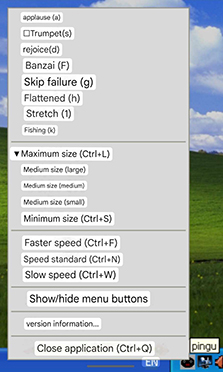
You can see all the actions you can do with Pingu in a menu you can access from right clicking the application's icon in the bottom right of the desktop, which reveals the great (translated) names of his animations, like Trumpet(s), Skip failure and Flattened.
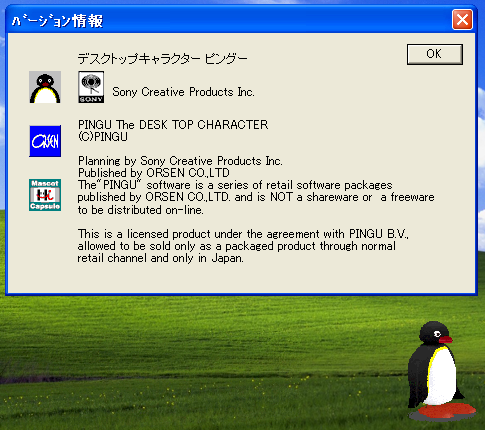
Clicking "Version Information" takes you to this window, which isn't much, but did have me notice that "Mascot Capsule" icon there...
Since I started to see Pingu walk around, I wondered... How was this made? Is it actually 3D? Can that 3D be edited? Maybe "Mascot Capsule" was the key...
Attempting to Mod
Looking in the install directory, it seemed to me that these were the files that made up the audio and visuals of Pingu:
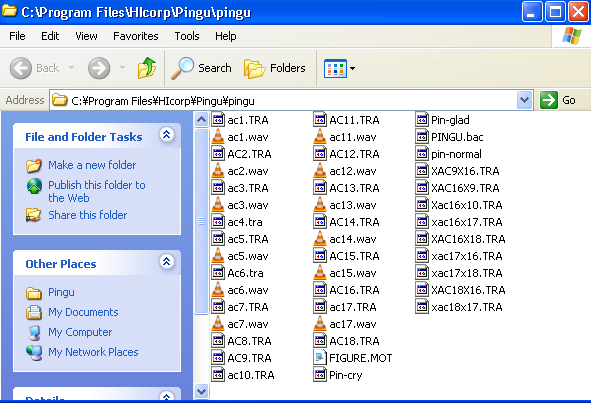
The ".wav" files were easy, these are the sounds called during certain animations. If I really wanted to, I'm sure I could just replace these with other sounds and they'd work just fine, as long as they kept their name and file type.
But I'd never heard of ".TRA" files, which made up the majority, and I had to assume were the individual animations. This left "PINGU.bac", which I guessed was the file for the Pingu model itself. This file could be opened in Notepad and did seem to have information that'd make sense for a 3D model. I wasn't sure about the others, but the ".TRA" files and the ".bac" file seemed important.
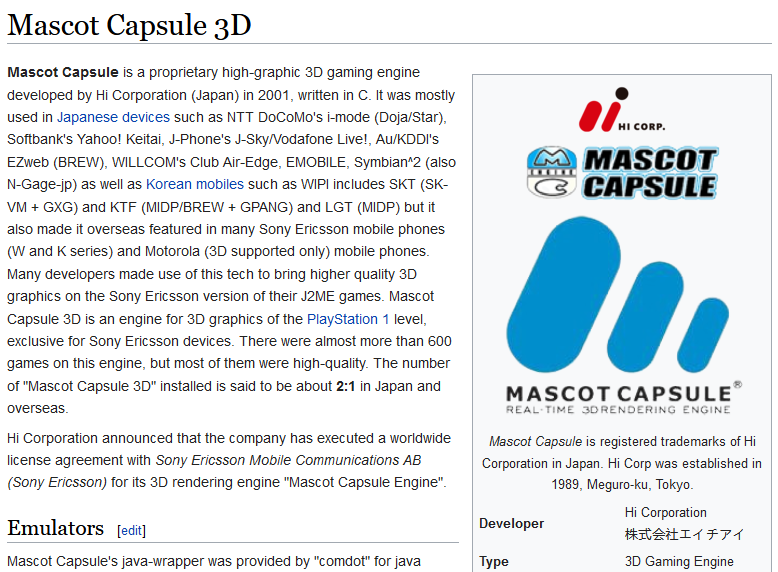
Looking up "Mascot Capsule" on Google led me to this entry on emulation.gametechwiki. Further down the page were mentions of ".mtra" and ".mbac" files... Hey, those are close to the ones I have! There's just an extra "m" in there at the start...
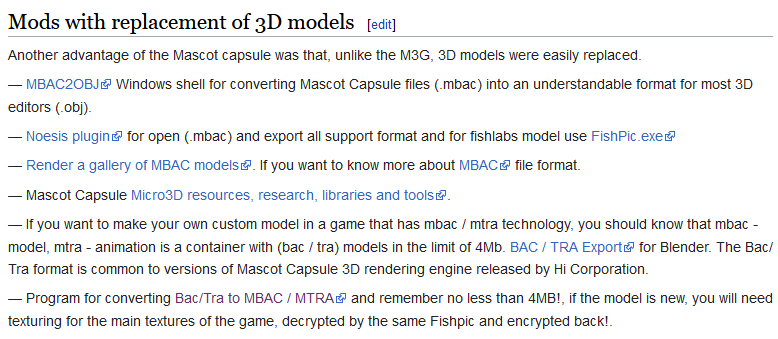
The bottom of the article had a small section about replacing the 3D models of applications that used the Mascot Capsule engine, linking converters for ".mbac" files to ".obj" (a common 3D model filetype that I could easily use). And then, under this, even a converter for ".trac" and ".bac" files into ".mtrac" and ".mtrac"! That's what I wanted! There was a path to being able to open Pingu's 3D data now...
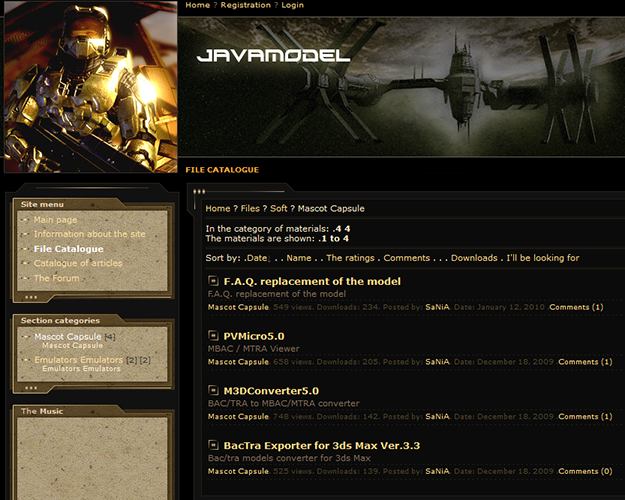
The download links for the converters were only on this website, which appeared to be run by the person who made them, and didn't come up anywhere else online. Thank you for your service.
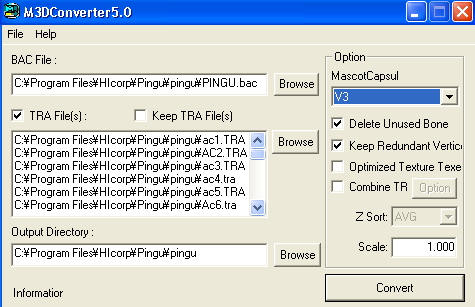
The first converter program I needed to use seemed simple enough! It let me load in my Pingu files no problem! But then, when I went to convert...
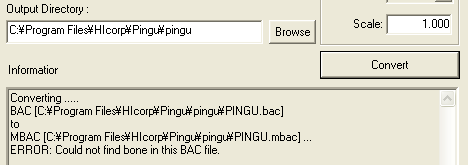
... I kept getting this error! "Could not find bone in this BAC file". So close...
It's possible that, with more digging and experimenting, I could figure out how to edit Pingu Desk Top Character and create my very own... But I'll leave it for another day.
If you'd like to download an ISO of Pingu Desk Top Character to have your own Pingu buddy run around your desktop background, you can download my upload of it here on archive.org.
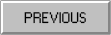 |
|
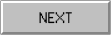 |
 FilesFound!
FilesFound!